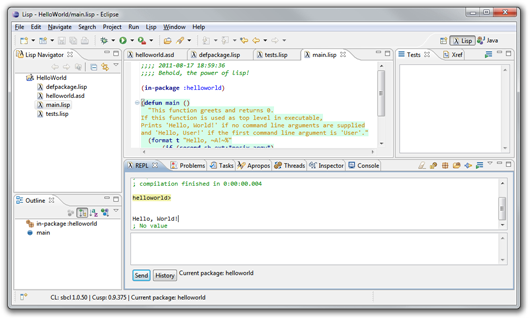GNU CLISP under Windows sets the default icon for Lisp files (.lisp, .lsp, .cl) to this:
![]()
I decided to make a new icon based on the style found in recent versions of Visual Studio:
![]()
This is what I came up with:
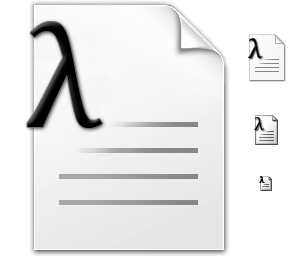
The .ico file includes 32-bit images at sizes 256x256px (PNG-compressed), 48x48px, 32x32px and 16x16px. The font used to draw the lambda is Cambria Math.
lisp.ico
32,630 bytes; SHA-1: 848C7B8A6A7CDE3115893CE63848CEF2F4A33762